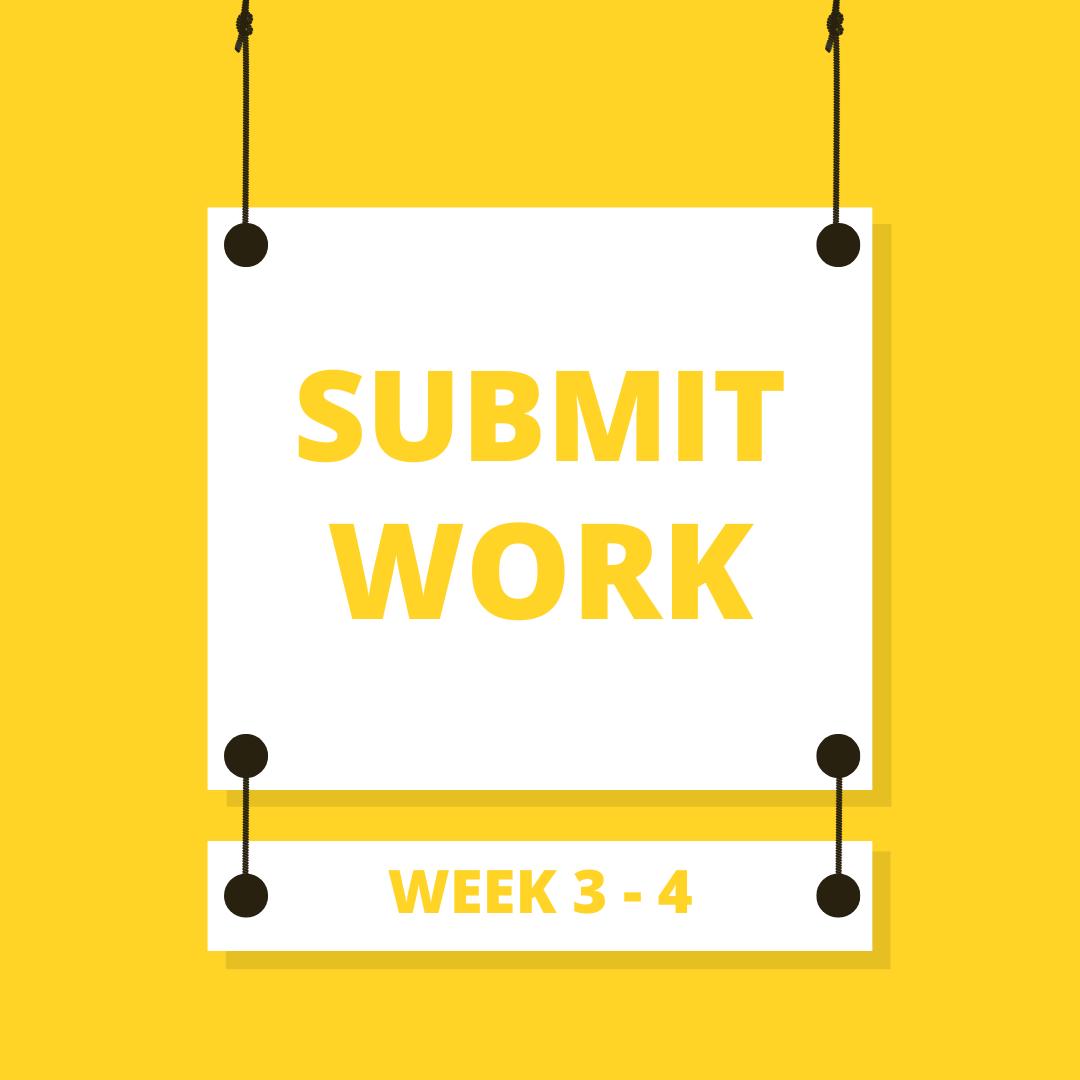Week 3-4: Turn Your Website Into Your Best Sales Person
Website Intro
Watch the overview below of what to expect in Weeks 3-4.
Website Intro [20:45]
Website Strategy Dos and Don’ts - [2:00] <—- This is not a link, simply a timestamp for the video above. (Same for similar looking time references on this page.
Platform Choices - [8:06]
Domain Transfer - [10:17]
Three Paths - [11:02]
Website Imagery - [12:07]
- Light on great photos? Consider an Adobe Stock account. The first 10 images are usually free and you can do a lot with 10 GREAT images!
Website Pages - [18:29]
Watch this short overview of the pricing page on your website before you dive in.
Critical Notes:
If you have an Existing Website for your venue now - Please follow these steps before making any changes:
1. *WATCH THIS FIRST* [11:05]
This is CRITICALLY important to determine risk of making changes and/or switching website platforms.
Potential Risk [0:27] <—- This is not a link, simply a timestamp for the video above. (Same for similar looking time references on this page.
Potential Factors [1:12]
Ubersuggest [2:57]
Keyword Rankings [3:37]
Action Steps [6:56]
Backlinks [7:26]
Outcome [10:11]
2. If you are switching website platforms (ie: from Wordpress orWix to Squarespace, etc.) MAKE SURE YOU contact us for approval before you start making the switch.
3. It is critically important that if you are switching website platforms you know if your email will be impacted or not. Meaning, if you switch platforms will you still have full access to your email account. If you don’t know, reach out to Kristin now.
**BONUS: Ubersuggest Free Keyword Tool training [7:53]
Building Your Site
Reminder: If you have an existing website - Please review the section above.
Two Options: Choosing between option 1 & 2 [3:23]
Option 1: Build a new site using my pre-built website templates.
Kristin has developed a base template that gives our coaching clients a huge advantage over building their website from scratch. Please note this is still in the testing phase, but Kristin estimates by leveraging this template the time spent on your website development may be 50 - faster than building it on your own from scratch if you aren’t tech savvy.
Step 2: Editing the template [16:31]
- Page Navigation [1:25] <—- This is not a link, simply a timestamp for the video above. (Same for similar looking time references on this page.
- Hero Picture [2:27]
- Basic Editing [4:02]
- Creating Links [7:55]
- Maps [8:58]
- Social Links [9:09]
- Images [9:50]
- Button Links [11:55]
- Main Navigation vs Not Linked [14:23]
Step 3: Editing the marketing settings
- SEO Site Description [0:24] <—- This is not a link, simply a timestamp for the video above. (Same for similar looking time references on this page.
- Ubersuggest Ideal Keywords [0:49]
- Location Management [4:00]
- Facebook Pixel & Ads [5:45]
- Share Buttons [6:09]
- Pinterest Save Buttons [6:22]
Step 4: Editing the site settings [5:59]
- Site Availability [0:08] <—- This is not a link, simply a timestamp for the video above. (Same for similar looking time references on this page.
- Business Information [0:34]
- Social Links [0:54]
- Website Permissions [1:39]
- Domains [2:04]
- SquareSpace Live Chat Support [3:12]
- Email & G Suite [4:49]
- Billing & Account [5:04]
Bonus: Training to setup the auto-scheduling of tours with Calendly [17:58]
Option 2: Build a site from scratch OR modify your existing website. A great option if you are tech savvy and want something more “custom.”
Step 1: Print this - Notes for website
Step 2: Setup your individual pages
Part 1 [16:01]
o Welcome / Home Page [0:30] <—- This is not a link, simply a timestamp for the video above. (Same for similar looking time references on this page.
o Investment Page [6:45]
o Available Dates Page [11:07]
o Individual Years Page [13:18]
Part 2 [37:23]
o FAQ’s Page [0:00] <—- This is not a link, simply a timestamp for the video above. (Same for similar looking time references on this page.
o Tour Page [2:36]
o Thank You Page [13:04]
o Open House Page [14:25]
o Vendors Page [21:10]
o About You Page [24:00]
o General Web Strategy Reminders [27:50]
Step 3: Common FAQs / Sample Answers - Don’t use word for word. Make major changes to make it your own.
Bonus: Training to setup the auto-scheduling of tours with Calendly [17:58] (Password: VenueAccelerator)
Action Items
Review this link before submitting your website
(Very Important) Double check that all of your forms are connected to your email so you receive tour request notifications. Open form to edit it in Squarespace, click “storage” and connect to your email address.
(Very Important) - If you are switching from one platform to another (like Wix to Squarespace for example), please STOP NOW and make a list of the current website URLS on your website. So for example the pricing page on my website is www.hauevalleyweddings.com/pricing. You need to make a list of the page URLs (in this example: /pricing) for your current site. Watch this important training of what to do to point your old website pages to your new website pages here. This is different than turning on your new website. It is simply preparing when you do transition to Squarespace that Google knows where to send traffic that would have gone to your old website pages. If you are transitioning to a different platform, you’ll need to research how to redirect page URLs and implement that process.
(Very Important) Please wait until you receive our website feedback before going LIVE.
Clients making edits to existing websites will still submit for review.
(Absolutely Critical if Switching Platforms and your Email is Not a Gmail Account) Make sure you know if there will be any impact to your email before making the site live. (You should have already covered this in the steps above - this is a double check you didn’t miss that step.)
After you are finished editing your website:
Submit Your Website for Our Review Here. After you receive our feedback and you make the modifications based on what we’ve shared, you are free to take the next steps. This means turning your website on if it’s brand new, announcing to your audience that it’s now available, etc. Just keep in mind it can take up to 72 hours before it’s actually LIVE.
Complete the week 4 audit here.
Reminder: You should have had your week 4 mid-point call with our team by now. If you haven’t, schedule that now with this link.
Once you have submitted your website for review, you can continue on with the week 5 training while you are waiting for our team’s review.